How Do I Book Meeting Rooms & Classrooms
This guide will outline the process for booking meeting rooms and classrooms in all Engineering buildings.
The standard method of booking a room is through Office 365 inviting the calendar to your meeting.
Most people do not require elevated access to book a room. if you have an ongoing, valid reason to have direct calendar editor or approver access, please submit this form.
Outlook Desktop Client (invite the calendar to your meeting)
- Open your Outlook Desktop Client. Scroll down to click on 'Calendar' icon.
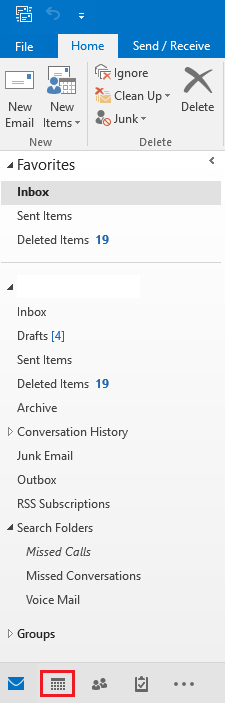
- Click on 'New Meeting' at the top menu.
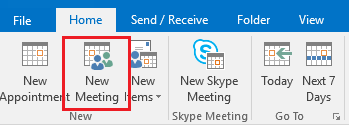
- Enter all the details. if you don't see any location, click on 'Rooms...'
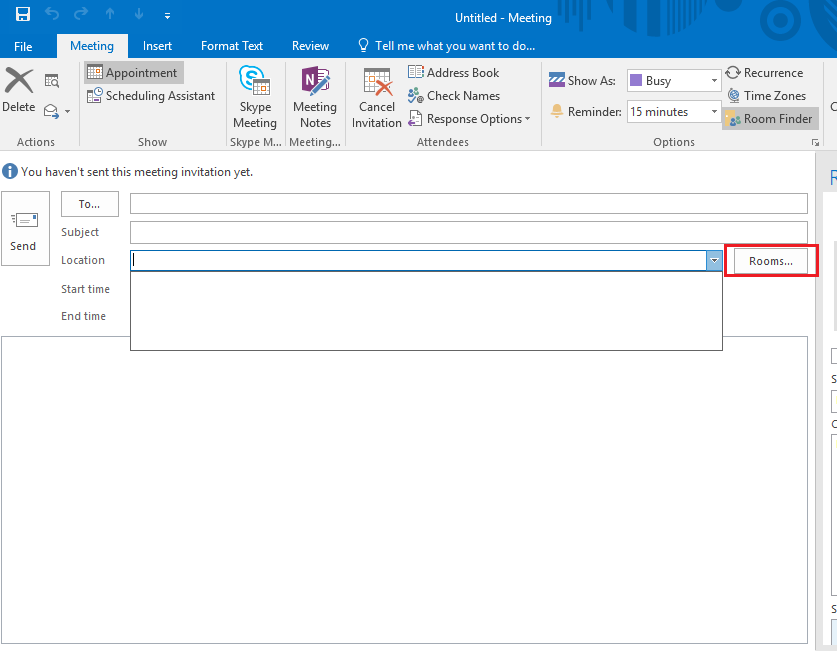
- Scroll down to find and click on the room where you'd like to have meeting.
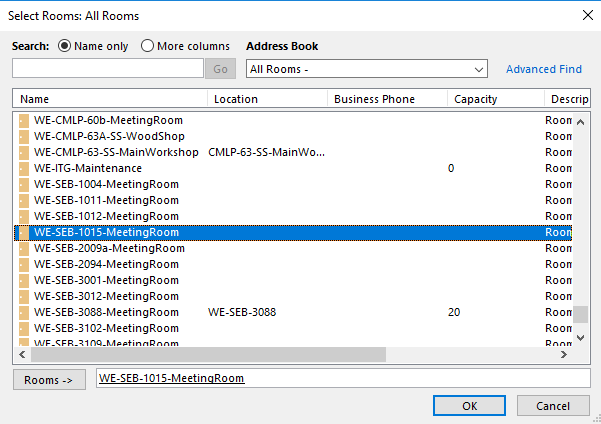
- When you complete all the details, click 'Send' to finish booking.
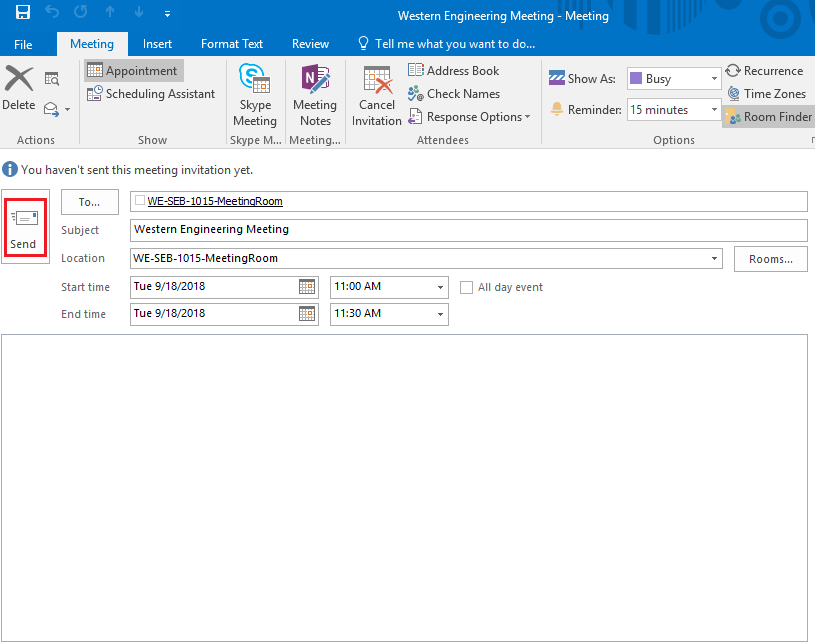
Outlook Office 365 (invite the calendar to your meeting on Web Browser)
-
- Click on http://mail.uwo.ca
- Enter your Western email address and password.
- Choose 'Outlook' and scroll down to click on 'Calendar' icon.
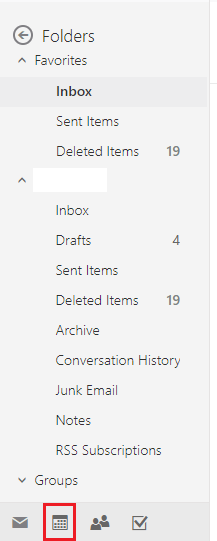
- Click on 'New' to select the 'Calendar event'.

- Enter all the details.
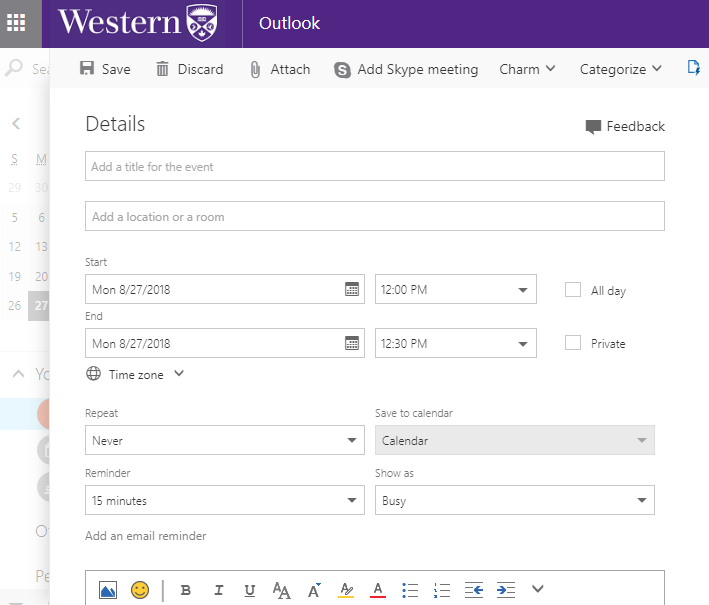
- When you add a location, if you don't see all the rooms, click on 'Add room'. Then select the 'Engineering room List'.
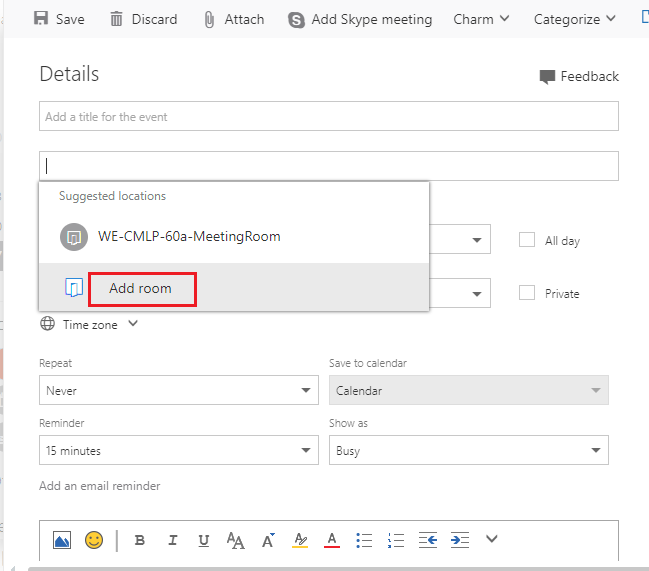
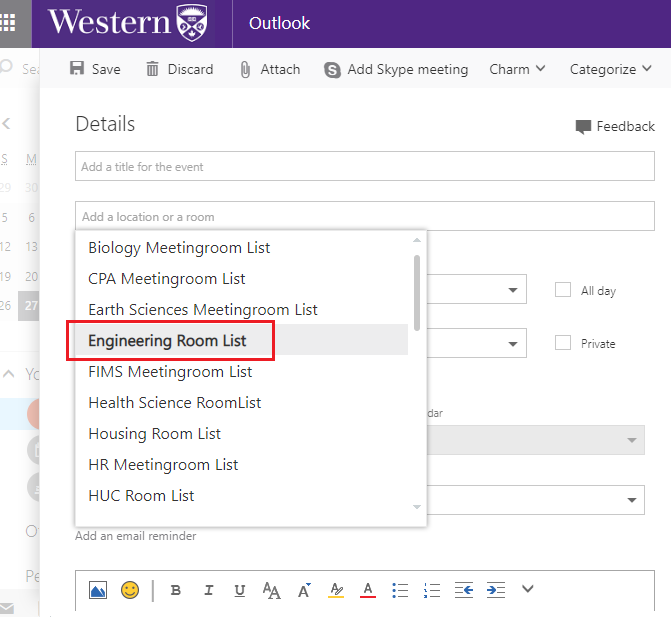
- After selecting the 'Engineering Room List'' you should be able to see all available rooms.
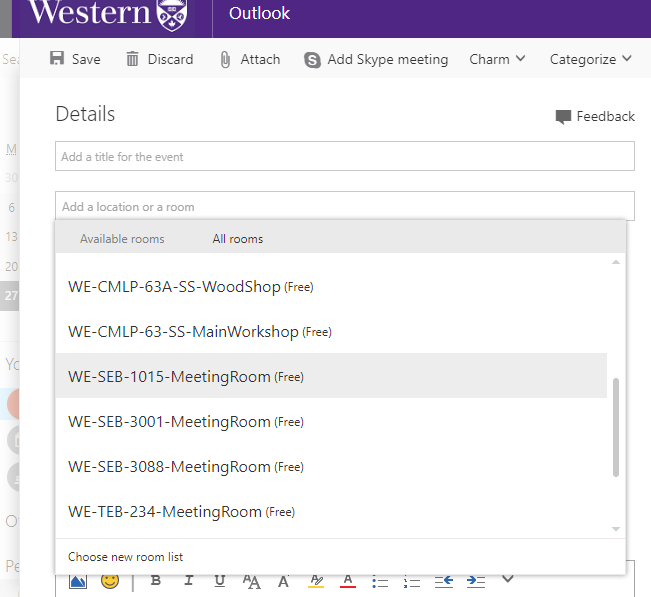
- When you complete all the details, click 'Send' to finish booking.

- Click on http://mail.uwo.ca

