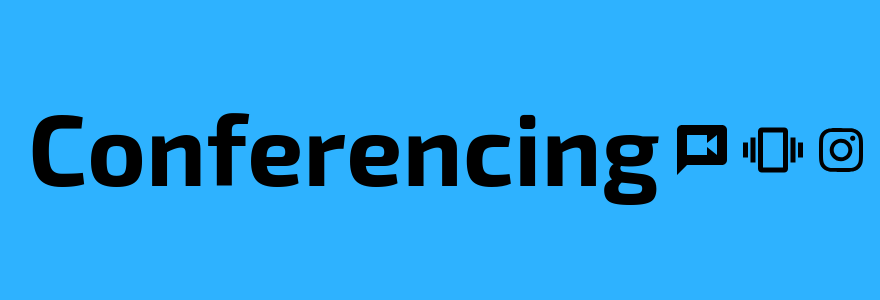Conferencing
Video Conferencing
There are three Western centrally-funded and supported solutions that can be used to conduct web conferencing: Microsoft Teams and Zoom.
Each of these tools can be used to conduct meetings with colleagues (within Western or from outside) or virtual classes.
Rooms SEB 3102, SEB 3109 and 2009A are frequently booked for video conferencing and presentations. Installed in these rooms are workstations and projectors, additionally installed in SEB 2009A is a Solistice Box for wireless display casting.
- Zoom has been chosen as Western's campus-wide web conferencing solution. Information regarding installation and its features can be found here on the WTS website.
- Microsoft Teams is a group collaboration app available to faculty, staff and students through Western's Office 365 Microsoft Campus Agreement. Information regarding Microsoft Teams best practices and how-to guides can be found here on the WTS website.
The IT Group needs to ensure that video connections can be made PRIOR to the day of the conference. For that reason, we request at least 2 weeks’ notice prior to the day of the conference. The conferences need to be scheduled and time must be allocated to setup these conferences in advance. We may not be able to implement a conference for you with only one day's notice. The remote connections need to be tested BEFORE your scheduled conference.
Teleconferencing
Jabra Conference Speakerphone units give you the power to turn any room into a conference room. The ITG Help Desk can loan those speakers to Engineering Staff and Faculty, provided they are available.
There are general principles that should be considered for any web conference tool:
- Do not post group pictures of your meeting on social media without consent from each participant;.
- Be mindful of what is in your background during your meeting;
- Be aware of who can listen to your meeting;
- Use the options within a platform to control screen/whiteboard sharing and who has access to your meeting (waiting room, password, distribution of link);
- When sharing screens, ensure no private information is open on your desktop;
- Let your participants know if you are going to record the session.